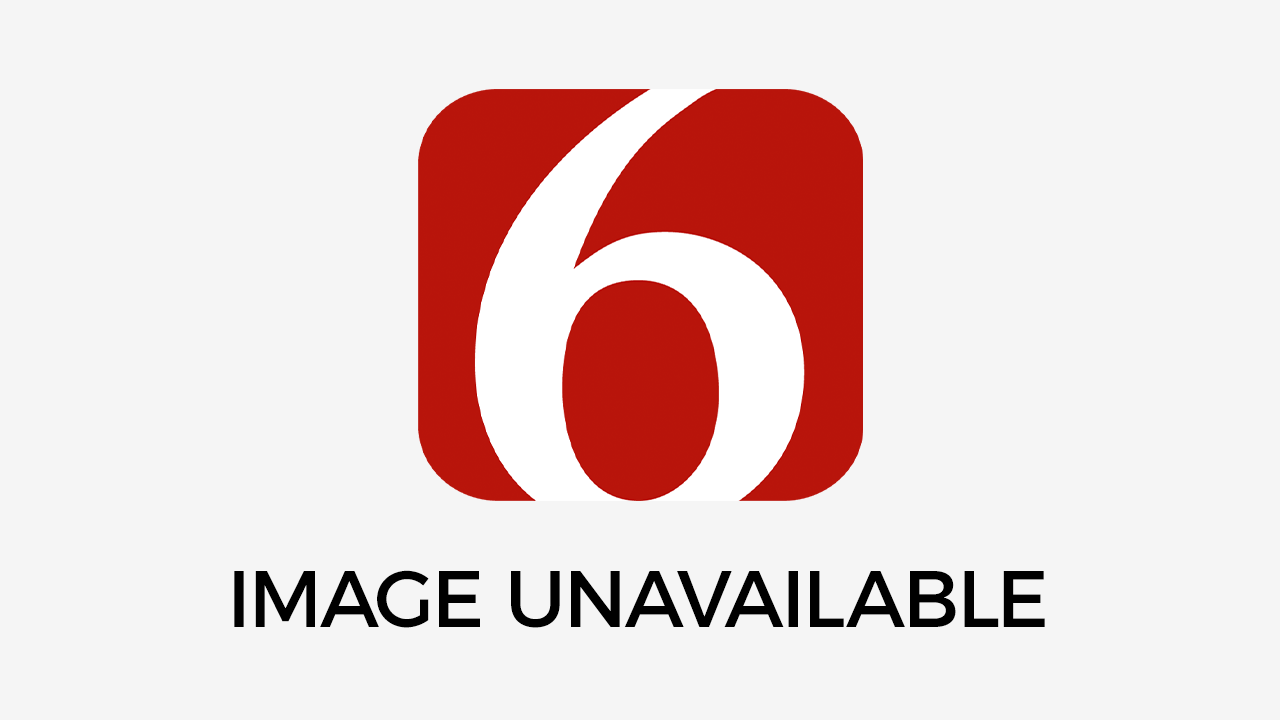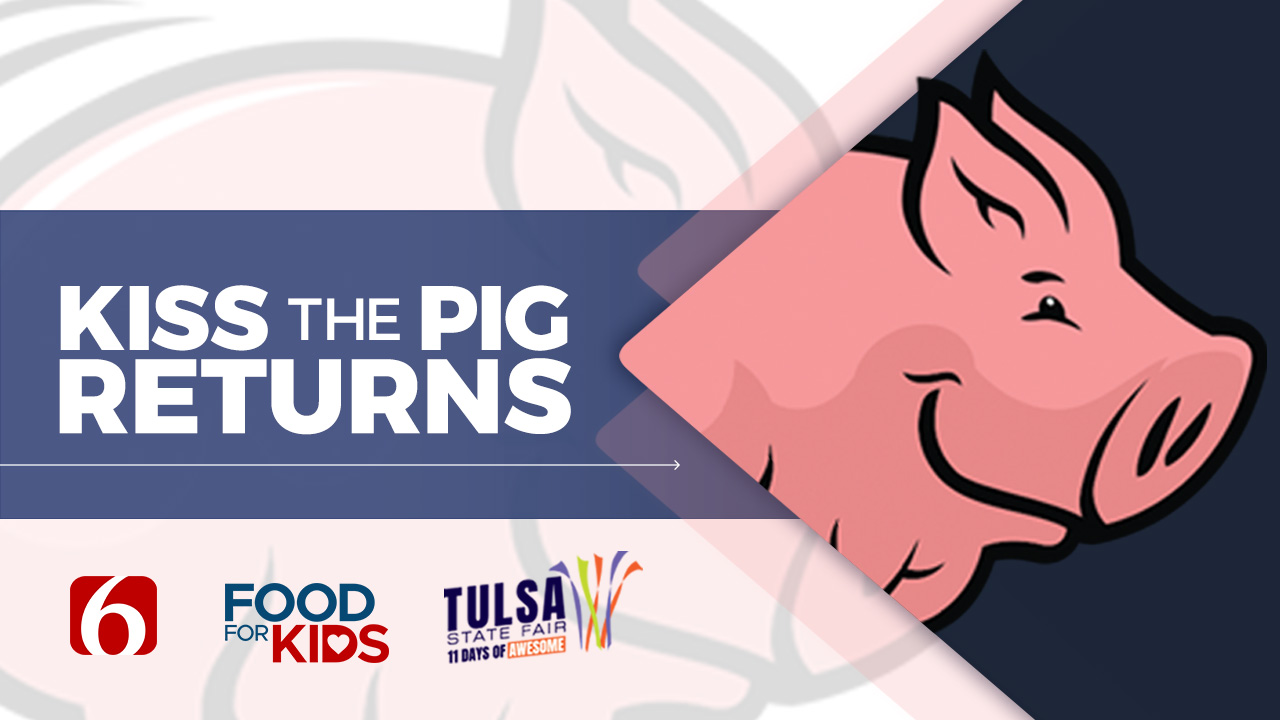Electronic Help Desk
Help Desk by Jim Rossman<br>Plan ahead on wiring for new house<br>Q: I am planning to build a house. I read about the need to wire the house with special digital or whatever wiring in order to be preparedFriday, April 28th 2000, 12:00 am
By:
News On 6
Help Desk by Jim Rossman
Plan ahead on wiring for new house
Q: I am planning to build a house. I read about the need to wire the house with special digital or whatever wiring in order to be prepared for the future. Do you have any sources for wiring packages or what one would need to be sure that wiring and outlets are adequate for the next generation of high-tech stuff?
- J.C., Malakoff, Texas
A: We have touched on this before, but a refresher is in order because I get this question about once a month.
The time to plan for your data needs is before you have the phone cabling run into your new home.
Most people who are on the Internet want high-speed access from a cable modem or digital subscriber line, or DSL. Each of these uses 10Base-T Ethernet cabling for its connection.
They both also use RJ45 connectors, which look like ordinary modular phone plugs and jacks but are wider and fatter because they use twice as many wires - eight instead of four. Cable or DSL modems don’t have to sit next to your PC if you have the correct wiring in place.
You should approach your wiring project as if it were for an office, with a jack or two at each workstation and the other end of the wires terminating in a central wiring closet. The modem can sit in the closet, connected to a small hub.
Then, when you choose what room or rooms your computers will occupy, you can connect the correct wires to the hub in the closet. That way, if you change your mind and move the PC, say, from your bedroom to the den, all you have to do is go to the closet and change which room’s wire is connected to the hub.
You can get an eight-port hub and keep all the rooms connected if you like.
Some printers may have their own Ethernet connections, so they can also be plugged into your home’s network, allowing any connected computer to print.
Have the wiring company pull wiring for at least two data ports for each spot where you might want a computer in your home - one port for the PC and one for future expansion, such as the printer.
Have the wires terminated to the centrally located closet, preferably on an outside wall to make future connections easier from outside the house. Many new homes have an alarm system with a box in the master bedroom closet. That also might be a good place for your network wires and hub.
The important thing is to plan for this before the sheetrock is installed.
At The Dallas Morning News,, when we want a network port run through existing walls, it costs about $300. I bet your whole house can be wired for less than that if you get it done at the same time as your phone installation.
Q: I have Windows 95 and use the Phone Dialer a lot. Is there a way to put the icon on the desktop so I don’t have to go through Start, Programs, Accessories, then Phone Dialer? Also, if there is a way, how do I put it back the way it was if I want to? This one should be a piece of cake for you.
- J.M., Dallas
-
A: I did this by right-clicking on the Start menu and choosing Explore from the pop-up menu.
In the Explorer window, you need to navigate to the following path: C:\Windows\Start Menu\Programs\Accessories\Communications. You will find a shortcut to the Phone Dialer there. (Windows Explorer is the interface used to navigate files and folders on your PC; it is not the same as Internet Explorer, which is the Internet browser.)
You can right-click on the shortcut and drag it to your desktop. A small pop-up menu will appear when you let go of the mouse button. Choose "Create Shortcut Here," and it will be done.
You are right - it was a piece of cake for me. I hope it is for you, too. While you are rooting around in the Windows Explorer, take note of the path you take. Once you get to the Programs directory in C:\Windows\Start Menu, the entries should sound familiar because that’s what appears under your Start Menu.
If you’ve been annoyed by extra items in your Start menu or there are some shortcuts you’d like to add, this is the place to do it. Just remember what you did so you can go back to the original way if you need to.
Q: My question is about Msimn. A screen with the heading Msimn comes back about three times a day. Below that, it says you have committed an illegal something or other ... and you can close it out, and/or see the details. I have to reboot the thing to get back in, and it generally knocks me out of whatever I was doing.
Please explain Msimn to me. Should I delete the whole thing? What is it?
- C.K., Wylie
A: Msimn is the actual name of the Microsoft Outlook Express e-mail program, so you probably don’t want to delete it.
Because you didn’t include the specific error, I will make a guess. Outlook Express is probably wanting to check your Internet service provider’s e-mail server to download messages. If your PC is not connected to the Internet, it can give you an error.
You can turn off the feature that automatically checks for mail at set intervals in the Options control panel under the Tools menu.
If that doesn’t work, consider reinstalling your version of Outlook Express.
Q: I have a Hewlett-Packard 366 MHz PC with 64 megabytes of RAM (two 32MB chips).
Hewlett-Packard recommends that I use 66 MHz SDRAM unbuffered DIMMs. (DIMMs are Dual Inline Memory Modules, another name for a RAM chip.)
I want to know if I can use PC 100 (faster RAM that runs at 100 MHz) chips or must I upgrade with only 66 MHz memory.
I was told that PC 100 would work but not any faster than the 66 MHz limit of my motherboard. Would it work, and would it create any problems?
- A.D., Duncanville
A: I would agree that in most cases, using PC 100 RAM when 66 MHz is recommended will not hurt your machine. I say most, because I can’t possibly predict how a particular motherboard will react to faster RAM.
It definitely won’t make your computer any faster.
The speed of the RAM, in this case 100 MHz, refers to how fast your motherboard can move the data around. So your H-P has a motherboard bus speed of 66 MHz.
While I was looking around the Internet, I found two things pertaining to this answer. The first was a great RAM primer at www.zdnet.com/pcmag/pctech/content/16/18/tu1618.001.html. The second was the price of RAM, which is the same for PC 100 and 66 MHz. Both chips were $199.95 for a 64MB DIMM at www.warehouse.com.
The bottom line is to go with the 66 MHz RAM because that’s what H-P recommends. There isn’t any difference in speed, and the cost is the same. But if you are planning to upgrade to a faster machine and want to take your RAM with you to the new box, then go ahead with the PC 100.
Q: All keyboards have a "print screen" key that I’ve never seen work. Is there any way I can make this key operative? It would be very handy to print only what is showing on my screen.
- C.B., Garland
A: The Print Screen key is named incorrectly. It should read "Capture Screen."
Pressing the Print Screen button doesn’t send the screen to the printer, as you would expect. Instead, it copies the screen as a bitmap image of your screen to your computer’s internal memory.
Once you push the Print Screen button, it’s like doing a Copy command from the Edit menu. To see the results, you have to paste the contents somewhere else.
For instance, if you do a Print Screen, you can open a new Microsoft Word document, select Paste from the Edit menu and the image will be inserted. Then you can print the image. This will work in any program that will accept bitmap images, such as Wordpad, a small text editor included in Windows.
You Macintosh users can capture the whole screen by pressing the Apple, Shift and 3 keys all at once. You can capture a certain portion of the screen by pressing the Apple, Shift and 4 keys all at once. If you use the latter method, a crosshair (+) will appear on the screen, and you can click and drag a selection box around the portion of the screen you wish to capture.
In both cases, Mac users will hear a "click" like a camera shutter, and the screen will freeze for a moment or two. Then look on your hard disk for a file called Picture 1. Subsequent captures will be called Picture 2, Picture 3, etc.
Be warned: After Picture 9, the Mac system starts over again at Picture 1. It overwrites the original capture unless you move it from the root of the hard drive or rename the file.
More Like This
April 28th, 2000
September 29th, 2024
September 17th, 2024
Top Headlines
December 13th, 2024
December 13th, 2024
December 13th, 2024
December 13th, 2024