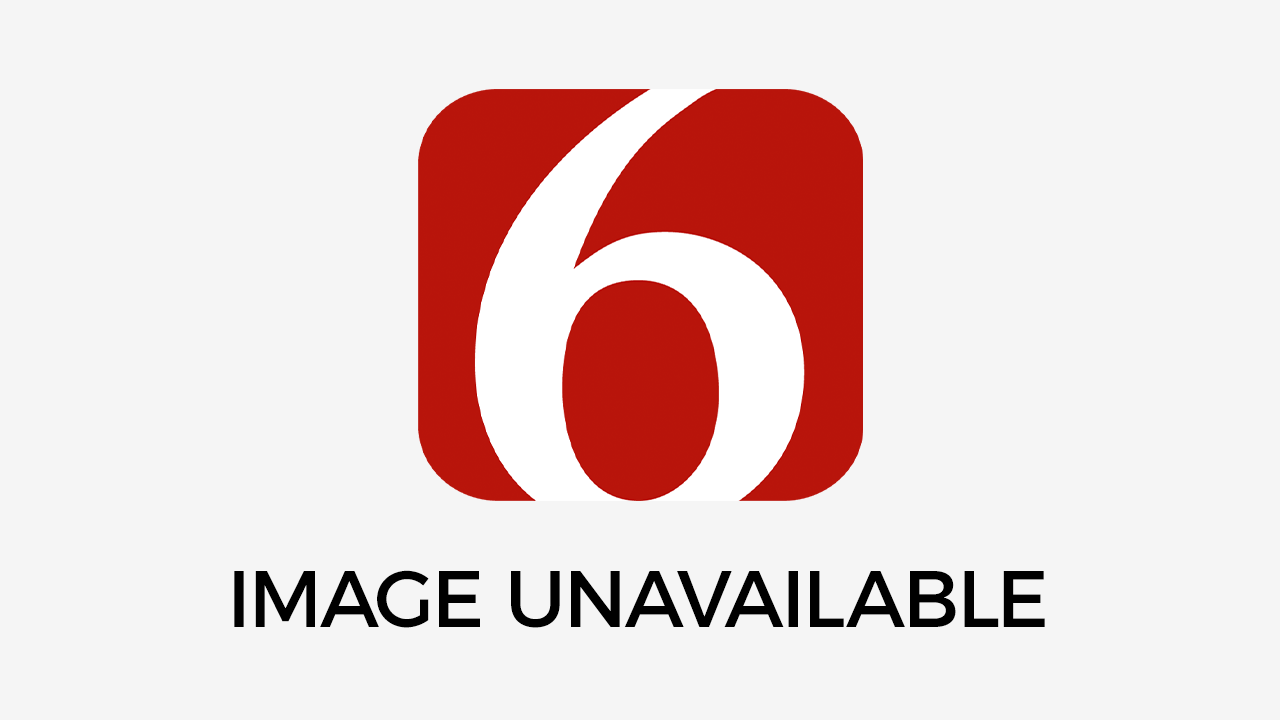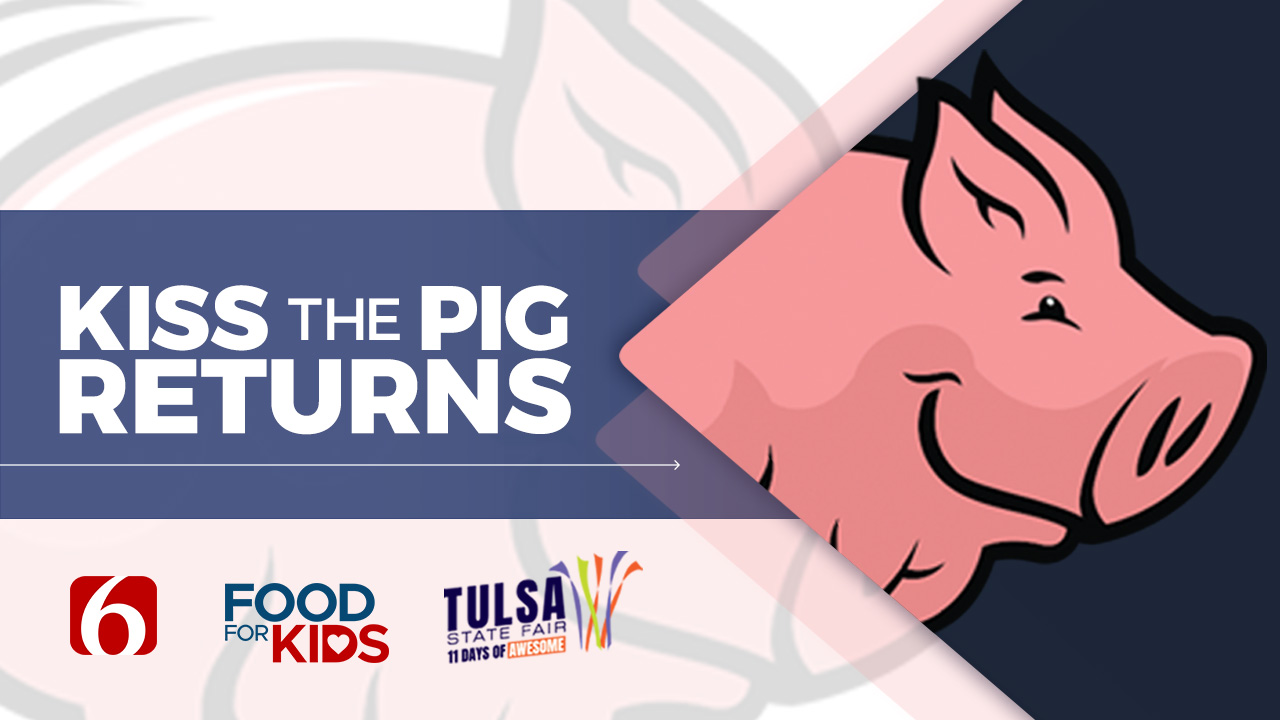Transfer MP3 files from old computer to new one
Q: My question is concerning how to connect two computers for data or file transfers. <br><br>I have a Compaq Presario, and I plan to buy an IBM Aptiva. I have many MP3 files on my old computer that IFriday, July 7th 2000, 12:00 am
By:
News On 6
Q: My question is concerning how to connect two computers for data or file transfers.
I have a Compaq Presario, and I plan to buy an IBM Aptiva. I have many MP3 files on my old computer that I would like to transfer to the new computer. Is there a way to connect the two computers directly by use of cables without any hardware or software installation? This connection would be temporary and for the file transfer only.
If this is not feasible, what do you recommend as the quickest way to transfer these files? Would an Iomega disk be able to transfer these files without any loss of quality? Thank you for your advice.
- J.L.
A: Let me address your last question first. There is no degradation of quality when transferring a file from one computer to another, no matter what method you use.
This isn't like dubbing a cassette tape. A copy of digital data is an exact copy. You could make a copy of a copy of a copy of an MP3 file, and it would sound exactly the same. This is precisely why the Recording Industry Association of America has filed suit against MP3.com.
And using a Zip disk from Iomega would definitely be an easy way to transfer the files.
Now, to answer the question about direct file sharing of two PCs: You can hook up two Windows 95 or 98 computers - the computers don't have to have the same version of Windows - using Direct Cable Connection, which is a piece of software, and a serial or parallel cable that will run from one computer to the other.
Direct Cable Connection, a component of Windows, will need to be installed on both computers. To install it, select Control Panels from the Start menu and double-click on Add/Remove Programs. Then click on the Windows Setup tab and highlight the Communications entry in the list. Click on the Details button, put a check in the box next to Direct Cable Connection and click OK. You will probably be prompted for your Windows CD, so have it in your CD-ROM drive.
You will need to reboot the computers, so take this opportunity to connect the cable while the PCs are shut down. Never connect a serial or parallel cable while your PC is running. Otherwise, you could potentially fry your motherboard.
Restart your system and activate the program on both systems by going to the Start menu to Programs, then Accessories and Communications. Select the Direct Cable Connection program.
One of the two computers has to be set up as the Host and the other as the Guest. The Host is the old computer, and Guest is the new computer. To set up the Host mode on the old computer, select Host in the Direct Cable Connection program and then click the Next button. The program will prompt you to select the port you want to use to transfer. It has to be the same on both computers. Click Next after choosing the port. Windows may ask you to activate File and Print Sharing. Follow the on-screen directions.
You will also have the option of setting a password. Then you will be prompted to reboot the Host.
Now go to the new computer, and in the Direct Cable Connection program, choose Guest in the Setup window. Follow the prompts and then click Finished.
Your old computer should be visible by double-clicking on the My Computer icon of the new computer. Now copy away.
For a wordier version of these directions, go to kb.indiana.edu/data/ahcj.html?cust=13548.
More Like This
July 7th, 2000
January 2nd, 2025
September 29th, 2024
September 17th, 2024
Top Headlines
February 27th, 2025
February 27th, 2025
February 27th, 2025
February 27th, 2025