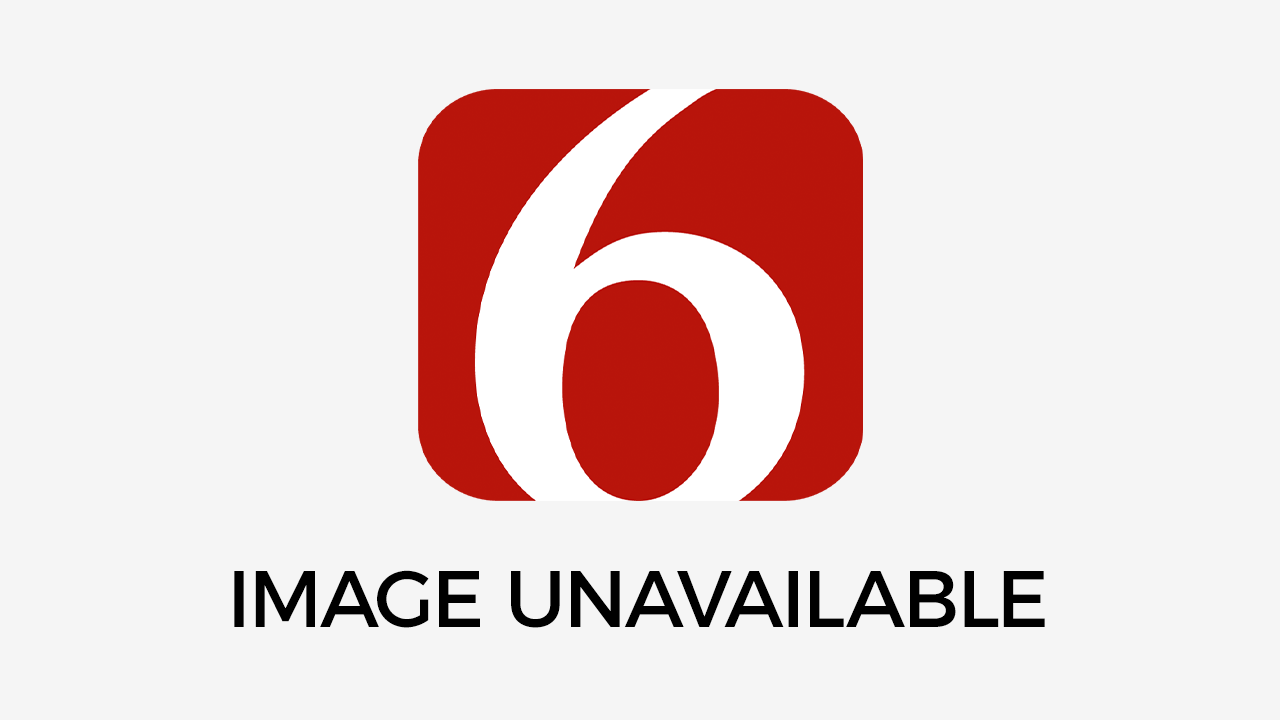How to Increase FPS in Minecraft
Photo by Victor He Originally Posted On: https://aleforge.net/how-to-increase-fps-in-minecraft/Saturday, March 7th 2020, 8:49 am
 Photo by Victor He
Photo by Victor He
Originally Posted On: https://aleforge.net/how-to-increase-fps-in-minecraft/
Minecraft is a popular but graphics-intensive video game. Many players may experience frame rate issues and want to know how to increase FPS in Minecraft.
A computer without the proper graphics software won’t run anything as well as it can, so it’s important to check your hardware. One of the easiest ways to increase Minecraft FPS is to use the in-game menus to increase settings. Mods and servers also help keep the game running smoothly.
Read our guide to learn how to increase FPS in Minecraft and why it matters.
Understanding FPS
Before learning how to increase FPS, it’s important to understand exactly what it is and how it works.
Digital images are displayed in frames, i.e. consecutive images with slight movements in each. Frame rate measures how fast these frames change.
Low frame rates cause choppy, slideshow-style images while gaming. This is distinct from a similar cause of slowdown known as lag. FPS is a computer-related issue, while lag is caused by overwhelmed or poorly set-up networks.
Various issues could lower Minecraft FPS. If the computer you’re using doesn’t meet minimum system requirements or has out-of-date software or hardware, you’ll have slower frame rates.
To see the level of improvement you’ve added, you need to be able to monitor FPS. Many games and platforms such as Steam have an in-game counter, and compatible tools exist as well. There are also other ways to check your Minecraft FPS in-game. The debug menu shows frame rate, as does the Options screen under Snooper Settings.
Any FPS number lower than 30 indicates that you may be having hardware or software problems that you need to fix.
How to Increase FPS in Minecraft
Figuring out how to increase FPS in Minecraft is not as difficult as it may sound. There are various methods that anyone can use to increase the performance of not only the game but their system as a whole.
Players should have up-to-date graphics drivers and cards and use in-game menus to optimize their settings. If they still experience Minecraft FPS problems, they may want to consider installing mods or using a dedicated server.
We’ll go into each of these methods in more detail, explaining each one and how it can help increase Minecraft FPS.
Graphics Drivers and Cards
Drivers and graphics cards help everything visual on your computer display properly. If they’re not powerful enough or up-to-date, you can even suffer the problem of Minecraft low FPS on a good PC.
To update your graphics driver and card, you first have to find out which version you have installed. Use the Device Manager to check your display adapter on Windows. Go to About This Mac then More Info then Graphics on an Apple computer.
Most modern graphics software automatically asks you to update. If yours doesn’t or you have automatic updates turned off, you may have to go to the manufacturer’s website to download the latest version.
Since it’s a graphics-heavy game, updating graphics drivers and cards is an easy way to increase Minecraft FPS. It helps the computer handle all the visual information you’re asking it to display.
Menus
Dedicated players who want to learn how to increase FPS in Minecraft should familiarize themselves with the menus the game provides for improving performance.
The first important one to know is the debug menu, a way of monitoring your game. Bring it up by pressing F3 to find out all sorts of useful information.
Your game version, current FPS, and recent chunk updates are in the top left. These numbers can be correlated, as high chunk numbers usually lead to Minecraft low FPS.
Another important menu is the video settings menu. Press escape and go to Options then Video Settings to open it. Then you can check to ensure your game is using the best video settings possible.
Settings
Most modern games have settings that users can change to improve performance. Picking the right ones is another way to combat issues with Minecraft low FPS.
Some settings need to be lowered for better performance. These include render distance, anti-aliasing, and particle render distance.
Some settings are unnecessary and use up more computer power than they’re worth. Turn off texel anti-aliasing, fancy graphics, and fancy leaves to further increase Minecraft FPS. It’s also useful to turn off video settings like biome blend, smooth lighting, use v-sync, mipmap levels, view bobbing, clouds, and entity shadows,
There are other important settings to be aware of as well. For the best possible FPS, set graphics to fast, max framerate to 60, and particles to minimal.
Mods
There are mods specifically designed to improve Minecraft performance. Downloading and installing them can help increase Minecraft FPS.
The BetterFPS Mod was made with this purpose in mind. Created by someone who clearly knows how to speed up Minecraft, it has performance-enhancing options like turning off fog and preallocating memory. It also speeds up hoppers, searching, beacons, and more.
The OptiFine HD FPS Boost Mod supports HD textures. It also allows you to customize a range of settings, allowing for a smoother experience.
Using a Server
Even if your FPS is as high as it can go and your computer has the best possible hardware, you can still experience Minecraft low FPS on a good PC. If nothing else helps, it could be an issue related to lag, which is something a proper server can help with.
A server is a dedicated place to play a game with other people. They’re run by experts who optimize them for performance, avoiding most FPS and lag issues.
For more information, find out how a gaming server works and how it enhances your gaming experience.
Where to Find a Minecraft Server
Dedicated players should know how to increase FPS in Minecraft to get the best possible experience.
Start by ensuring you have an up-to-date graphics card. Then use in-game menus to optimize settings. If issues persist, consider installing a mod or playing on a dedicated Minecraft server.
No matter what settings and hardware your system has, our dedicated servers can give you the best gaming experience possible. Check out our Minecraft servers to start playing today.
Information contained on this page is provided by an independent third-party content provider. Frankly and this Site make no warranties or representations in connection therewith. If you are affiliated with this page and would like it removed please contact pressreleases@franklymedia.com
More Like This
March 7th, 2020
December 13th, 2024
December 13th, 2024
December 13th, 2024
Top Headlines
December 13th, 2024
December 13th, 2024
December 13th, 2024
December 13th, 2024