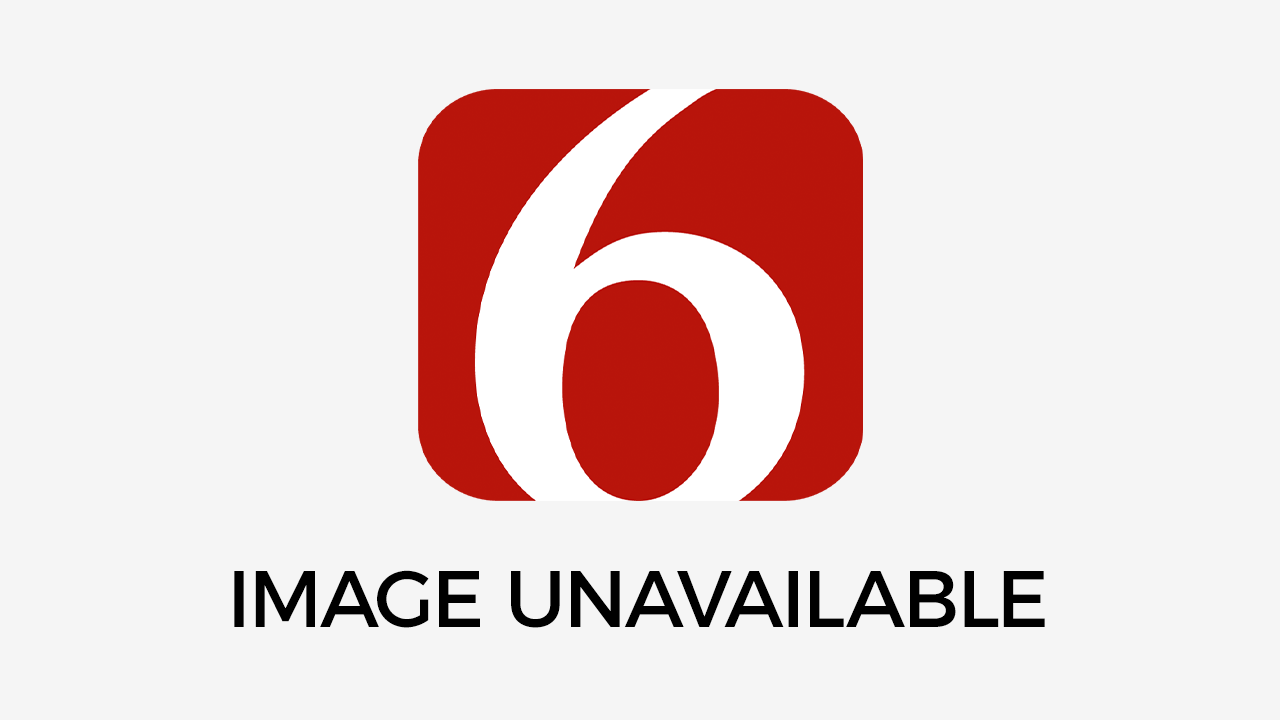How To Check And Send Instagram Direct Messages From Your Mac
Do you want to get easier access to your Instagram DMs on your Mac? With over a billion users, Instagram places third after YouTube and Facebook among the top online platforms. Because it’s so popular, it’s one...Monday, February 17th 2020, 2:36 am
Do you want to get easier access to your Instagram DMs on your Mac?
With over a billion users, Instagram places third after YouTube and Facebook among the top online platforms. Because it’s so popular, it’s one of the most common places for people to connect and meet.
However, Instagram is a mobile app first and it keeps to its roots. Thus, it doesn’t have a direct messaging feature on its website. However, with a little elbow grease, there are ways to get around this missing desktop feature.
Below, we’ve got a guide on how to enable Instagram Direct Messages on your Mac. Some of these methods might seem a little bothersome at first. Once you’ve done the work, it’ll be easy as pie to view and send Instagram DMs.
1. Why Is It Hard to Get the Full Instagram Experience on Mac?
People are very responsive to visuals and imagery. This is why visual marketing has a big role in many marketing strategies. It’s why we have a better memory of things we see rather than read or hear.
This is also why the image first app, Instagram, made such a big splash in the app industry.
That’s not all. Instagram is a social media platform as well. It combines our inclination to images and social media’s capabilities of connecting us with other people.
Before we proceed, note that there isn’t an official Instagram app for Mac or any other computer for that matter. Even if you log onto the website from a browser, you can’t access your DMs through it. The only way you can get Mac DM access is through the phone app.
However, this doesn’t mean that it’s impossible to do. Some app companies experienced and/or saw this problem and decided to make a solution. Keep reading to see the options you have and which one suits you best.
2. Access the Instagram Mobile App on Mac via Safari
Instagram won’t show you your DMs unless it thinks you’re using your mobile phone. In this first solution, let’s make Instagram think it’s getting accessed through the mobile app. As a note, this is only possible if you have Safari on your Mac computer.
Start the setup by opening Safari. Go to the IG website and log into your Instagram account. Next, at the top of your screen, click on “Safari” in the menu bar.
Select Preferences and proceed to the Advanced tab. When you look at the Advanced menu, you’ll see a box at the bottom. It says “Show Develop menu in menu bar”.
Check it and close the Preferences menu. On your menu bar, click on Develop and look for the “User Agent” option. Select the Safari option that includes the word “iPhone” at the end of the option.
Now, your Safari browser will copy the appearance of the Instagram browser on the iPhone. You can now send Instagram Direct Messages. You only need to click the paper airplane button in the upper right corner of the home screen.
3. Download BlueStacks Android Emulator for Mac
You can do so much on the Mac operating system like producing music and editing photos. This also includes playing some video games like Stardew Valley and Firewatch. With an Android emulator, you can expand your gaming options and include Android apps.
Since you’re using an Android emulator, you can also access other Android apps. That includes Instagram. Yep, it’s another case of making Instagram think you’re accessing it through a phone app.
Not all Android emulators are trustworthy and safe. This is why we’re telling you to download BlueStacks. You can get it for free and it’s easy to set up.
Note, you will need a Google account to use it. You’ll also need to create a BlueStacks account to link with your Google account. From there, download Instagram on the Play Store via BlueStacks.
Once you have Instagram downloaded and installed, it’s easy to catch up on your unread DMs. Everything you do on BlueStacks will be like how you’ll do them on a phone. That includes sending and viewing Direct Messages from your online friends.
4. Use Flume
Another way to access Instagram DMS is to use a third-party app. One of the most popular third-party apps is Flume. This app lets you use Instagram on your Mac as you use it on your mobile phone.
Flume presents your Instagram feed in a simple and clean window. The app supports swipe features. This gives users a familiar feeling of the nature of a smartphone app.
Flume puts its focus on the content of the people you follow on Instagram. When you first log in, you might see only photos and videos of the people you follow. Click on a photo you’ll see the caption come up along with icons for commenting and liking it.
If you want to DM from Mac on Flume, find the DM button in the app’s menu bar. You won’t see it at the typical place on the upper right corner of the screen. Instead, it’ll be in the overlay menu at the bottom along with other buttons.
If you can’t find the overlay menu, hover your mouse over the bottom part of the window. Click on the paper airplane icon, which is between the bell and person icons. This will take you to your Instagram inbox.
From here, it’s easy to open and view your Direct Messages. Flume also lets you filter and search through your messages. If you want to create and send a new message, look at the top right corner and click on the plus button.
Other than accessing DMs, Flume offers other features too. It includes editing and uploading photos, integrating with Lightroom, and toggling between accounts.
5. Get IM+ to View and Send Instagram Direct Messages
IM+ is the full package when it comes to sending messages on Mac. It gives you access to all your favorite messaging apps like WeChat, Twitter, Tinder, and more. It also lets you manage your Facebook, Gmail, and LinkedIn Messaging on a Mac computer.
This all-in-one messaging app lets you log into as many messenger accounts you want. It’s great if you find yourself having to toggle between accounts on Instagram. It works on Mac OS X 10.9 or later versions.
Your messaging flexibility improves not only on Instagram but also on other messaging apps. IM+ makes it easy to switch between accounts and talk to people. You can make it even easier by setting up hotkeys and enabling IM+ notifications and prompts.
You can mute notifications too if you don’t want to get notifications from other messaging apps. If you want to go offline, you can do it across all accounts at once. This is great if you want to focus on work and don’t want to risk getting distracted by logging out one account at a time.
IM+ is very much like Flume in its functions. The only thing Flume is missing is that it keeps its focus on Instagram functions only. If you prefer getting an all-around messenger app, IM+ is the one for your Mac.
6. News and the Future of Instagram DMs for Desktop and Web Browsers
In 2017, Instagram began testing the Direct messaging app in six countries. By the end of that year, Direct by Instagram came out in iOS and Android app stores. It was to be a messaging app that rivaled Snapchat.
There was news of a direct messaging feature in progress for the web for desktop and mobile. App researcher Jane Manchun Wong tweeted a screenshot of it. It’s likely an improved Direct app integrated into Instagram.
Yet, Instagram wants to keep its core features exclusive to mobile. This includes uploading photos and stories. This leads us to believe that it’s likely conforming to the demands of users who want to send DMs through the web.
A few months later, Instagram stopped supporting the Direct app. Those who had the app will have their messages moved over to Instagram. It seems Instagram will continue to develop Direct but not as a standalone app.
As of now, we don’t know where Instagram is with its messaging developments. We only know that they don’t plan to increase the desktop and web functions beyond adding a direct messaging feature. We’re also hoping they add the DM feature soon.
Get Your Instagram DMs on Mac
Our guide ends here. We hope you found a way that suits your preferences best. Now, you have a more direct and convenient way to talk to your IG friends.
While Instagram pulled back on their plans to integrate DMs on browsers, they may release a more developed one in the future. It’s a vital move to make, especially if they want their users to feel heard.
Now you know how you can access your Instagram Direct Messages on Mac. If you want to see more content for making your Mac more flexible and accessible, check out our other informative guides right now.
Information contained on this page is provided by an independent third-party content provider. Frankly and this Site make no warranties or representations in connection therewith. If you are affiliated with this page and would like it removed please contact pressreleases@franklymedia.com
More Like This
February 17th, 2020
February 27th, 2025
February 27th, 2025
February 27th, 2025
Top Headlines
February 27th, 2025
February 27th, 2025
February 27th, 2025
February 27th, 2025