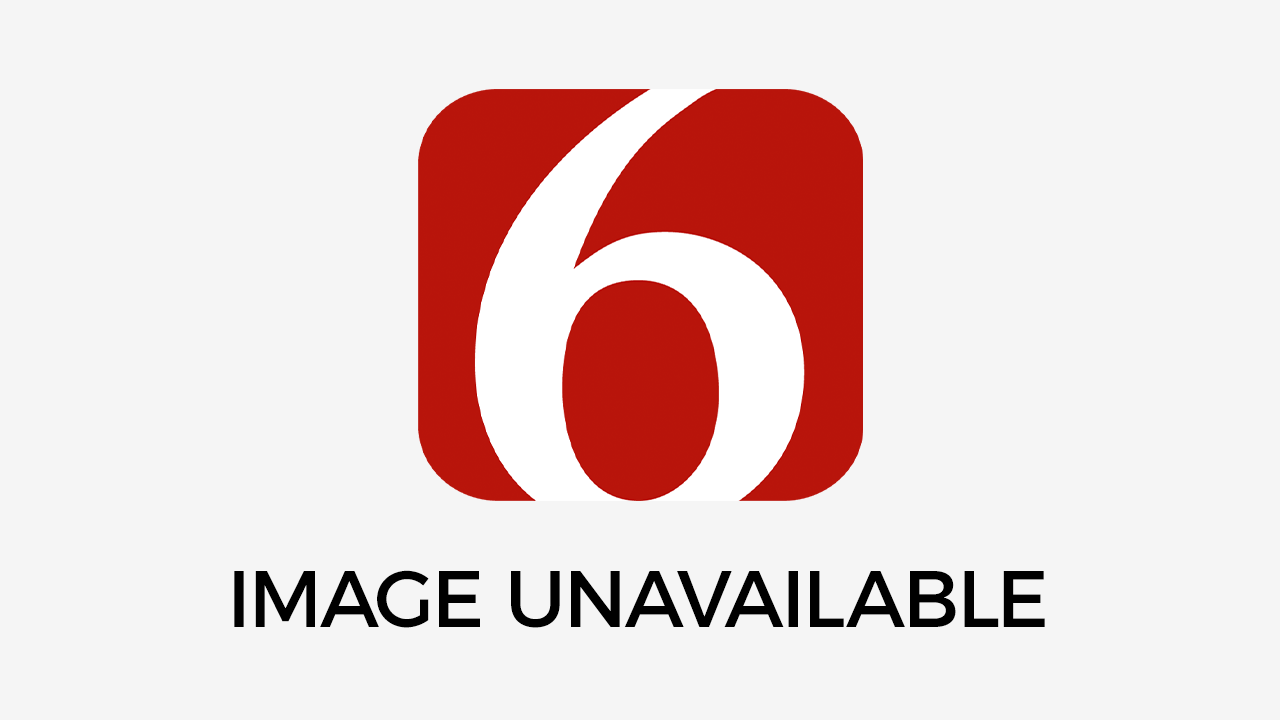How to Make a PDF Document: A Simple Guide
An estimated 2.5 trillion PDFs are created each year. This is because of how easy it is to make, edit, and send PDFs. If this is your first time creating a PDF, you can do it in several ways in a few simple steps. Read on...Monday, February 17th 2020, 1:21 am
An estimated 2.5 trillion PDFs are created each year. This is because of how easy it is to make, edit, and send PDFs.
If this is your first time creating a PDF, you can do it in several ways in a few simple steps.
Read on to find out how to make a PDF to start sharing your work securely.
What is a PDF?
Adobe Systems created the Portable Document Format (PDF) to be a versatile document viewer that is compatible with any other file type.
It allows you to save your work in its original state with a clean, polished look. This makes it easy to send to others without compromising your work.
How to Make a PDF Using Microsoft Word
One of the most common ways for how to make a PDF doc is through Microsoft Word.
Microsoft programs have a free PDF built-in converter so you don’t have to download or buy any other software.
Simply click on the file menu and choose the “save as” option within your Word document. You may see “save as PDF” if you hover on the “save as” option.
If you don’t, then click “save as” then choose PDF as the file type in the drop-down menu. Name your file and click save.
The PDF will automatically generate for you to view.
Print to PDF Option
If you don’t have Microsoft applications or are trying to convert a web page to a PDF then you have another option. Create a PDF using the “print to” function either on a Windows or Mac operating system.
On Windows, open the document you want to covert. Go to the File menu and choose “print”. The print option box will appear. It is ok if you don’t have a printer connected to your computer.
Under the printer drop-down menu choose the “print to PDF” option. Click “save” at the bottom of the box. This will bring up the save box where you enter a file name and file type. PDF is already chosen for you, so name it and click “save.”
On a Mac, similarly, go to the File menu. You may notice that you can export your page or document to a PDF in this menu. However, you can also go to print then click on the PDF menu at the bottom left corner of the box.
Click “save to PDF” and a box giving you many more features will appear. You can change the title and add security options.
Third-party PDF Programs
If you want to know how to create a PDF using an unusual file type then a third-party converter may be needed. For example, an asp net MVC PDF conversion or other code formats may not look accurate using one of the above options.
You can search online for a converter that will help you create a PDF.
Adobe Acrobat PDF
Adobe offers a premium PDF creator and editor if you want to use some advanced features such as fillable forms, password permissions, and editing text within the PDF.
A free PDF reader is available from Adobe that allows limited interactions within the PDF.
Practicing with PDFs
Now that you know how to make a PDF, it is time to practice. Start converting your documents using one of the methods discussed above to experience its functionality. You can also download the free Adobe PDF reader to explore.
Visit the lifestyle section of the site for more tips and tricks.
Information contained on this page is provided by an independent third-party content provider. Frankly and this Site make no warranties or representations in connection therewith. If you are affiliated with this page and would like it removed please contact pressreleases@franklymedia.com
More Like This
February 17th, 2020
February 27th, 2025
February 27th, 2025
February 27th, 2025
Top Headlines
February 27th, 2025
February 27th, 2025
February 27th, 2025
February 27th, 2025