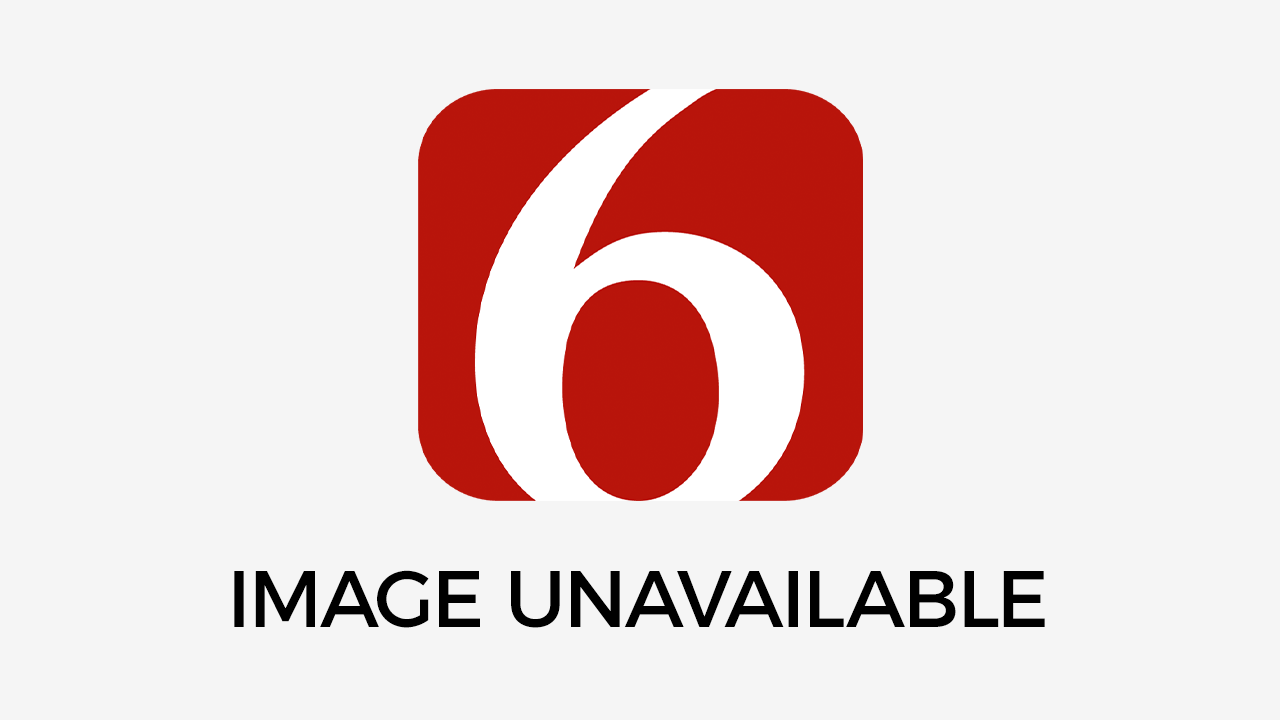How Lightroom Presets Upgrade Your Photo Game
Photo by Luke van Zyl Originally Posted On: https://www.kickassfacts.com/how-lightroom-presets-upgrade-your-photo-gameMonday, April 6th 2020, 10:28 am
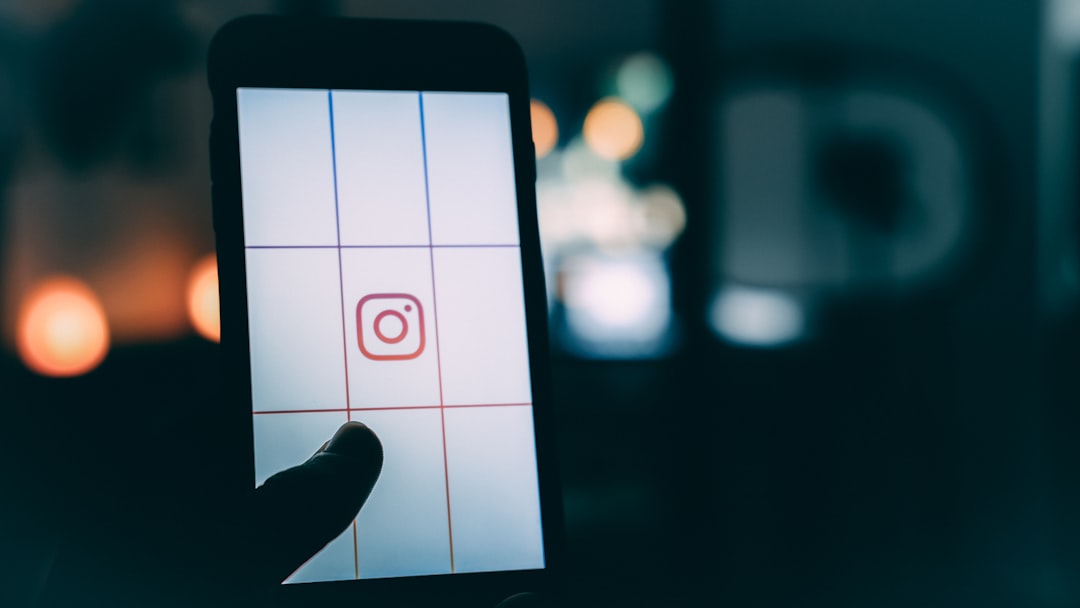 Photo by Luke van Zyl
Photo by Luke van Zyl
Originally Posted On: https://www.kickassfacts.com/how-lightroom-presets-upgrade-your-photo-game
One billion people use Instagram every single month. That’s a lot of people who like pictures, and who can blame them?
One way to step up your photo game is through using Lightroom presets. Whether you’re pursuing Instagram fame, looking to have some fun with your pictures, or hoping to grow your photography business, there is one key element to taking your photos to the next level: editing.
Adobe Lightroom is a common application that people like to use to edit their photos in order to get the best results. This application lets you manually control the editing settings, but it also gives you the option to use presets.
The option to use presets allows you to make jaw-dropping photos in the shortest amount of time. Using Lightroom presets are a fantastic way to easily step up your photo game, keep reading to find out how!
After all, a picture is worth a thousand words, right?
Lightroom Features
Before we get into presets, let’s talk about the importance of editing and Lightroom.
Editing your pictures gives you the ability to get more creative with the way they come out. You can add a touch of color, apply a grain effect, or even take out the effects of shadows.
With Lightroom, all of these things are possible, as well as special effects like de-haze and split toning. Now, let’s talk about presets.
What Is a Preset?
Presets are editing settings that are already saved to your editing application. These are different from filters because filters applied over your pictures are not as adjustable.
When you use a preset, the editing settings get turned up to certain levels that you have the choice to tweak if needed. The preset automatically programs your sliders in an edit setting, but you adjust them based off of how the picture looks.
There are many benefits to using Lightroom presets to edit your photos.
Using Lightroom presets saves you a lot of time, which is precious. Sure, you can instant-click and apply a preset to a photo in under ten seconds.
But when you use a preset in Lightroom, you can also apply it to many pictures all at once. This is called batch-editing.
Lightroom presets also help you create a consistent theme. This is convenient whether you’re a small business trying to develop an aesthetic for your publicity photos, or just looking to create a uniform look to your wedding photos.
How Do I Start Using Lightroom Presets?
There are two main ways you can go about using Lightroom presets. These are creating presets and downloading presets.
Create Presets
Creating a preset is fairly simple.
First, you pick a photo to edit. Then, you adjust the sliders in any of the edit settings to your preference.
Once you’re satisfied, you use the “Preset” panel and “Create” a new preset. You can even name it something fun for you to remember it by.
After that, your preset gets saved to “User Presets” and you can use it on any of your other pictures.
Download Presets
Downloading Presets is also easy.
When you go to the “Develop” section of Lightroom, you can choose the preset panel and “Import Presets.” Then you just select which presets you want from the box that opens up.
What’s also helpful is that when you find a preset to download, most packages come with instructions on how to download their set to Lightroom.
Where Do I Find Lightroom Presets?
Downloading presets is a great option, but you need to find them first! There are plenty of ways to come across Lightroom presets.
One of the ways you can get presets is right through Lightroom. These come free with whatever priced package of Lightroom you have, which differs based on how much storage you want.
For students and teachers, Lightroom even comes with a 60% discount. Otherwise, you can always test out its features with their 7-day trial.
There are many other ways to find presets, like through preset creators. Greater Than Gatsby is an example of a preset creator.
They charge you money for preset packages and base them around themes so that you know what “style” you’re getting. Some examples of their preset packages include presets for different kinds of weddings, baby photos, and even presets that look like different movie styles.
Sure, presets generally come with a cost, but they are a great option for those looking to save the time editing from a big photoshoot. Cheaper presets are also worthwhile even if you just want to make your Instagram feed stand out with its consistent theme.
It’s also important to remember that these presets offer you the ability to create a certain “look” that you can go in and adjust. Your photos still remain yours and original.
Worth a Million Words
Utilizing presets is easy to get the hang of and make a lasting impact on your picture quality. We already know that they save a ton of time on your part and help you create a steady and attractive Insta feed or brand image.
But there is yet one more bonus! Presets also are a great way to get started when it comes to learning how to edit yourself.
When you download and use presets in Lightroom, you can see what does and doesn’t work for certain pictures. Doing this trains your eye to spot what looks better for the pictures you are editing.
So, not only are you making your pictures look awesome, but you’re also teaching yourself how to become your own editor.
And who knows? Maybe that means with enough practice, you can also start creating presets that have some flare that others will want to use, all it takes is that first step: using the presets yourself.
Ready to start using Lightroom presets? Then you’re ready to make your pictures worth a million words, too.
Enjoying this article? Be sure to check out our other posts for more content!
Information contained on this page is provided by an independent third-party content provider. Frankly and this Site make no warranties or representations in connection therewith. If you are affiliated with this page and would like it removed please contact pressreleases@franklymedia.com
More Like This
April 6th, 2020
December 11th, 2024
December 11th, 2024
December 11th, 2024
Top Headlines
December 11th, 2024
December 11th, 2024
December 11th, 2024
December 11th, 2024